Process Steps & Instructions for Wineries
Create Profile #
The first step is to create a profile for yourself. This is required before your Winery Page Claim can be approved by the Sommly team. Just a few pieces of information are required, such as birth date, name and email address.
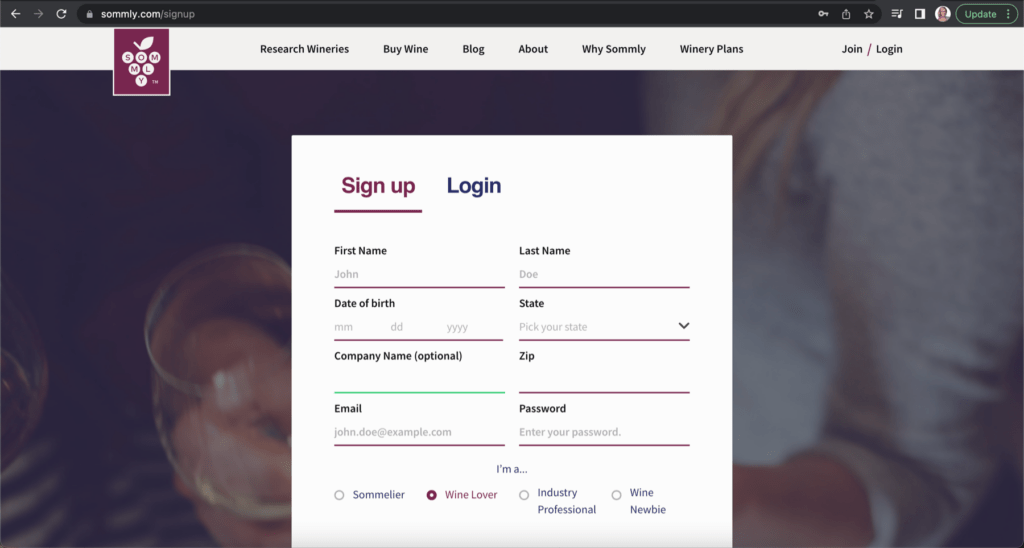
Search for Your Winery & Claim the Page #
Once you’ve created a profile, use either the search bar on Sommly Home Page, or on the Rsearch Wineries page to find your winery’s page. Click on your winery and you’ll be taken to the public facing page. The Sommly team has seeded over 450 Texas winery pages with as much information as we could collect from public websites. To improve the information and take over ownership on your page, please claim it through the “Claim Page” function, directly from your winery’s page in Sommly. A few pieces of information will be collected (Name, Contact Info, Your Title, G Permit # is optional). Once the Sommly team reviews and approves, you’ll be given Admin access to your page.
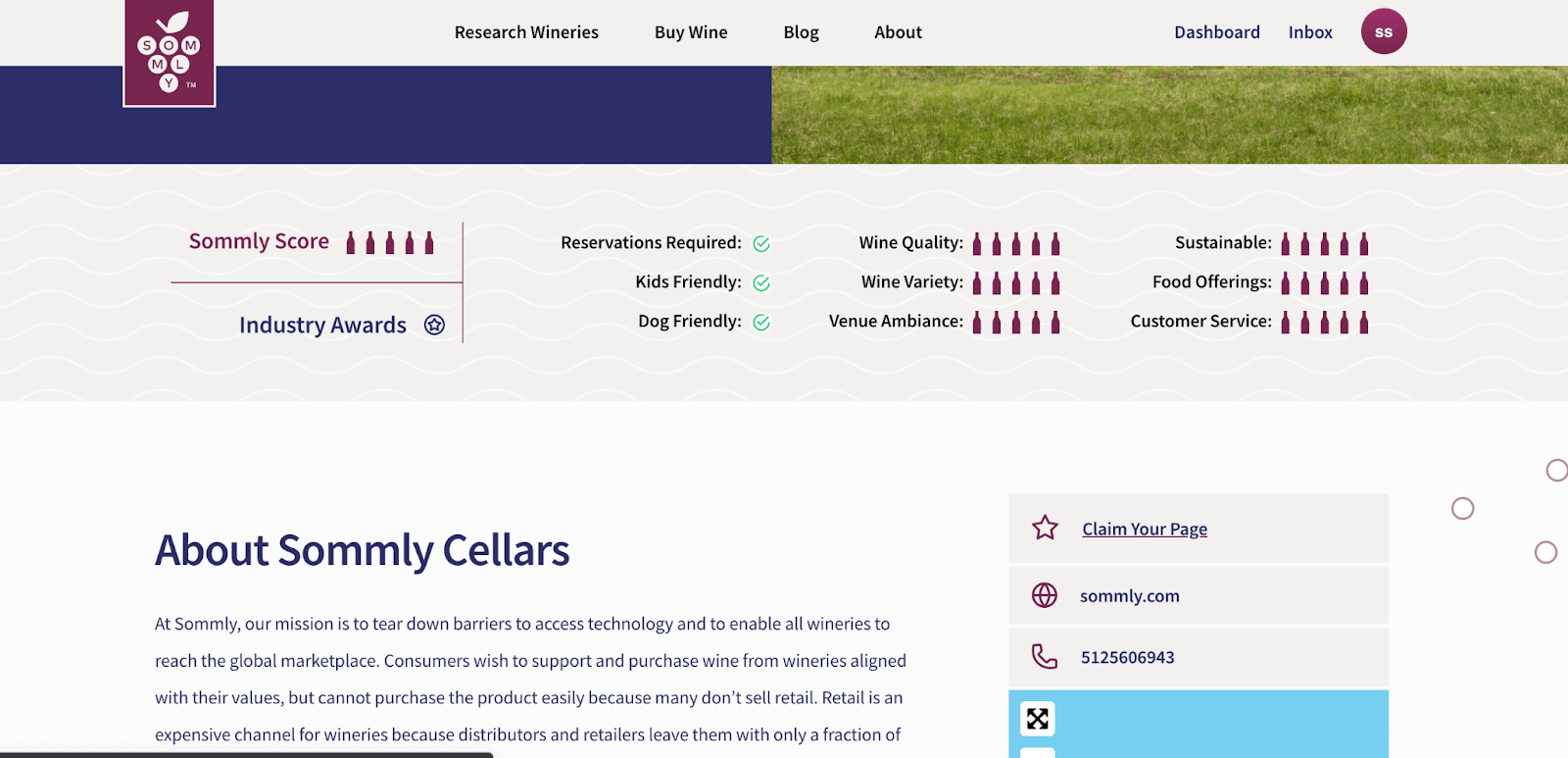
Don’t see your winery? Please fill out this survey to get in touch with our team: Join Sommly application
Choose a Sommly Plan #
Now that you’ve claimed your page, under “My Winery” in the upper right corner, please select a plan. Once you’ve selected a plan you can take over your page’s content, and add photos, videos, team members, update info, etc… And add your wines to your page for sale online, if you’ve signed up for e-Commerce via the Grow plan.
Public Page Administration #
Now that you’ve claimed your page, within “Account Settings”, you can take full ownership of the content on your public facing page. Just click on “My Winery”
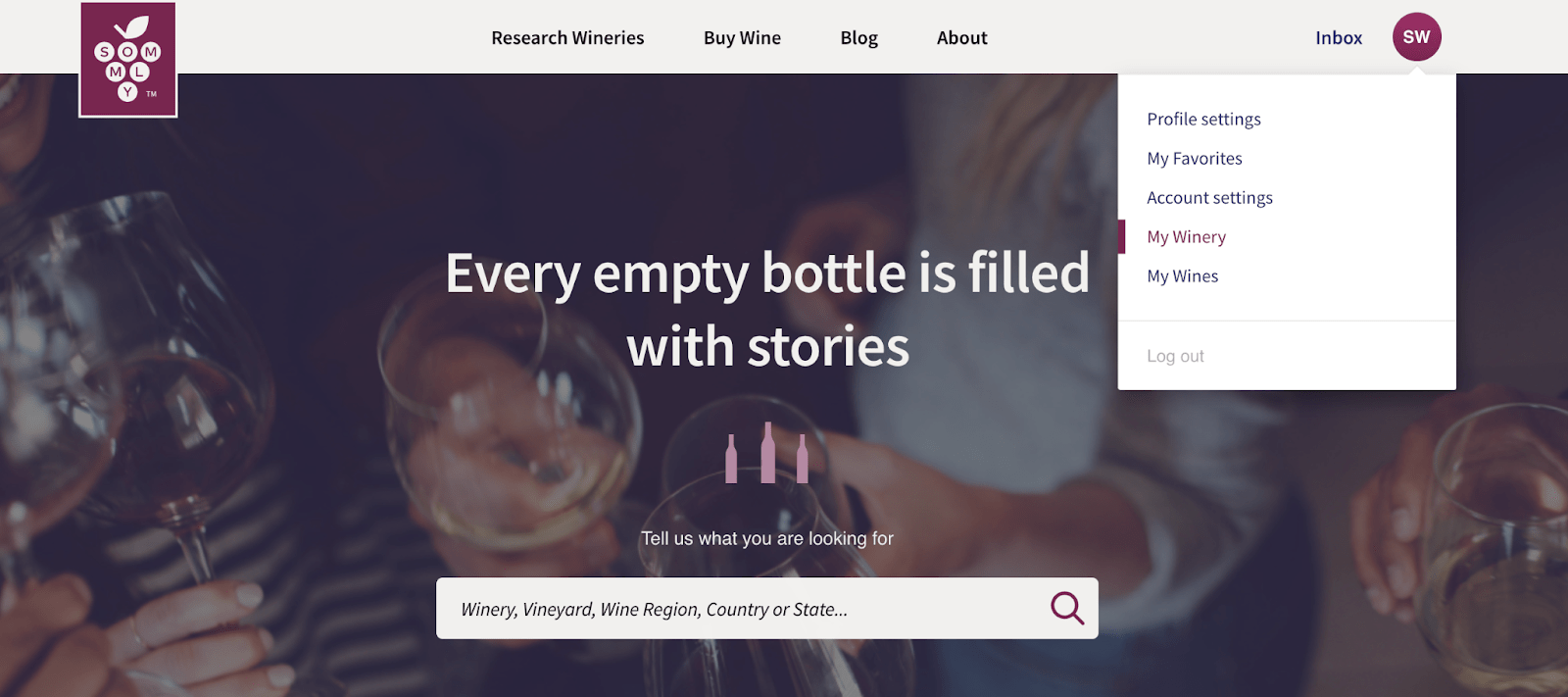
Here’s a quick video that describes the options you have once you’ve claimed your page.
Here are some steps to prioritize, within the “My Winery” tab:
- Validate and improve existing content, e.g. Description, Slogan, Photo, etc. as desired
- Update the Kid Friendly, Dog Friendly, Reservations Required checkboxes
- Add your Team
- Add your winery’s Awards
- Ask your friends to submit Scores & Reviews for your winery! (all winery scores are defaulted at zero, and scores for each category, such as Quality, Variety, etc. each have 1-5 scale)
- Sign up for a plan if you’d like to use Sommly’s DTC E-Commerce offering to find new customers, and/or to link more information about your Wine Club. Note that Beta Program participants will use a coupon code so that 6 months are free.


